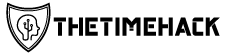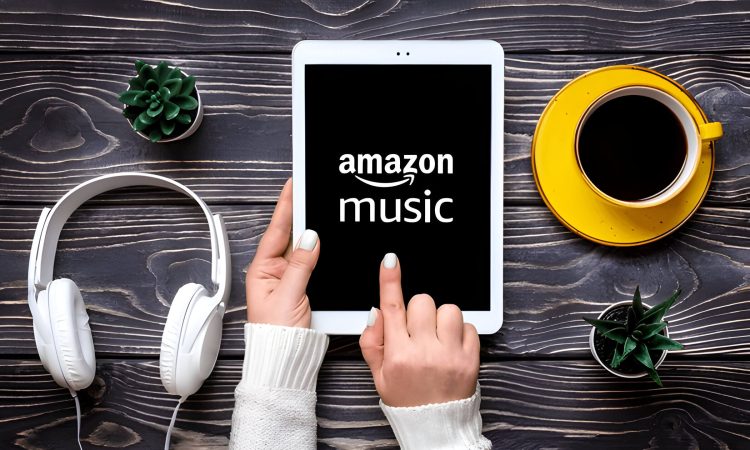
Managing subscriptions can be overwhelming. If you need to cancel Amazon Music, this guide offers step-by-step instructions for a hassle-free experience in managing your digital services.
Step-by-Step Guide Cancelling Amazon Music on Desktop
If you’re looking to cancel your Amazon Music subscription on your desktop, follow this straightforward step-by-step guide. This process will help you stop Amazon Music online and ensure that your account is terminated without any hassle.
1. Log into Your Amazon Account: Open your preferred web browser and go to the Amazon website. Log in using the credentials associated with your Amazon Music subscription.
2. Navigate to Your Account: Once logged in, hover over the “Account & Lists” option at the top right of the page. From the drop-down menu, select “Memberships & Subscriptions.”
3. Find Your Amazon Music Subscription: In the Memberships & Subscriptions section, locate your Amazon Music subscription from the list of active subscriptions.
4. Manage Subscription: Click on “Manage Subscription” next to your Amazon Music listing. This will take you to a new page where you can see details about your current plan.
5. Cancel Subscription: On this page, look for an option that says “Cancel Subscription” or “End Membership.” Click on it to proceed with terminating your account.
6. Confirm Cancellation: Follow any additional prompts or confirmations required by Amazon to finalize the cancellation process.
By following these steps, you’ll successfully complete the desktop cancellation process for your Amazon Music subscription and ensure that no further charges are incurred on your account.
Quick Steps to Cancel Amazon Music on Mobile Devices
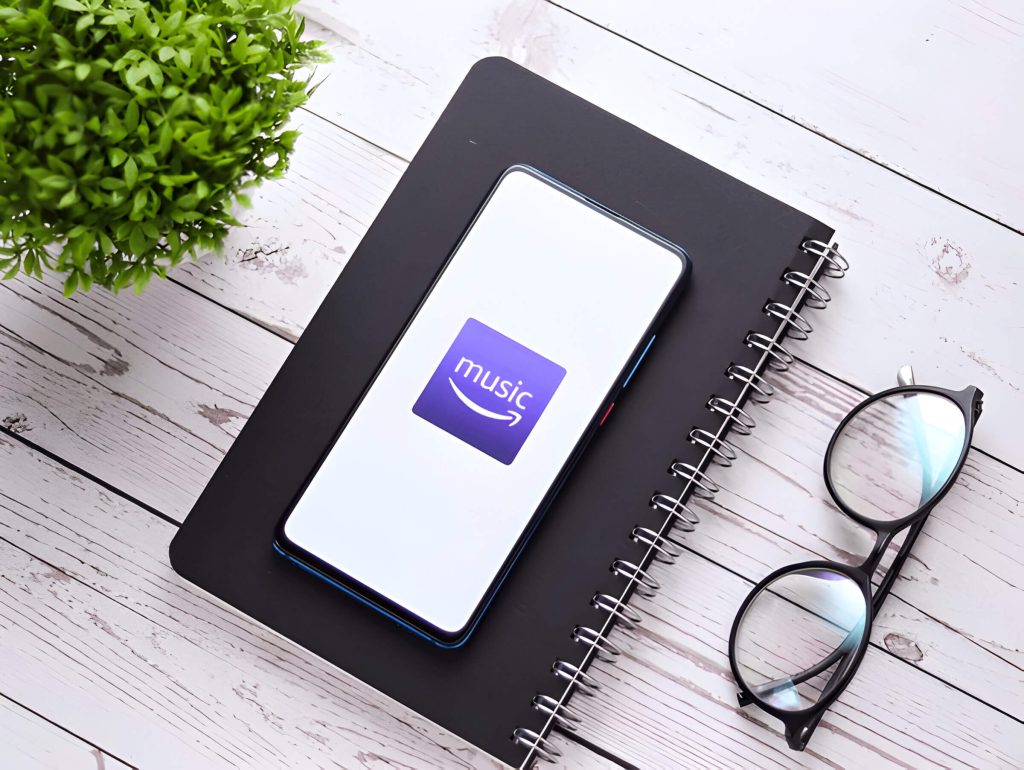
Canceling your Amazon Music subscription on mobile devices is a straightforward process, whether you’re using an Android or iOS device. Below are the steps to guide you through the cancellation process on both platforms.
Android Cancellation Steps
- Open the Amazon Music app on your Android device.
- Tap on the “Settings” icon, usually found in the upper right corner.
- Select “Amazon Music Unlimited.”
- Scroll down and tap “Manage Subscription.”
- Choose “Cancel Subscription” and follow any additional prompts to confirm your cancellation.
iOS Cancel Subscription
- Launch the Amazon Music app on your iPhone or iPad.
- Tap on the profile icon in the top right corner.
- Navigate to “Amazon Music Unlimited.”
- Scroll down and select “Manage Subscription.”
- Tap “Cancel Subscription” and complete any further instructions to finalize your cancellation.
Following these quick steps will help you efficiently cancel your Amazon Music subscription via mobile devices, ensuring a hassle-free experience whether you’re using an Android or iOS platform.
Troubleshooting Common Issues When Cancelling Amazon Music
When it comes to cancelling your Amazon Music subscription, users often encounter a range of issues that can complicate the process. Understanding these common problems and how to troubleshoot them can save you time and frustration.
One frequent issue is not being able to locate the cancellation option within your account settings. To resolve this, ensure you are navigating through the correct path: go to ‘Your Account,’ select ‘Memberships & Subscriptions,’ and then find Amazon Music under ‘Manage Subscriptions.’ If it still doesn’t appear, try accessing your account from a different device or browser.
Another common error involves receiving a message that says you have an active subscription even after attempting cancellation. This usually happens if there are multiple accounts linked to the same payment method. Double-check all associated accounts and ensure each one has been individually cancelled.
Some users report difficulties with terminating their subscription due to pending charges or billing issues. In such cases, make sure all outstanding payments are settled before attempting to cancel again. If the problem persists, contacting Amazon Customer Service for help with terminating your subscription might be necessary.
Lastly, technical glitches can sometimes prevent successful cancellation. Clearing your browser’s cache and cookies or using an incognito window may help resolve these technical issues.
By addressing these common errors in cancelling service, you can more effectively troubleshoot cancellation issues and ensure a smooth termination of your Amazon Music subscription.
Contacting Customer Support for Immediate Cancellation Assistance
When you need to cancel a subscription promptly, contacting customer support for cancellation is often the most effective route. Many companies provide dedicated phone support for canceling services, ensuring that you can speak directly with a representative who can assist you immediately. This direct line of communication is particularly beneficial when time is of the essence and you require immediate help with cancelling your subscription.
To expedite the process, have your account details readily available before making the call. This typically includes your account number, billing information, and any relevant identification details associated with your subscription. By providing this information upfront, you enable customer support to quickly verify your identity and process the cancellation without unnecessary delays.
If phone support isn’t an option or if you’re unable to get through due to high call volumes, many companies also offer live chat or email support as alternatives. However, these methods may not always provide the same immediacy as speaking directly over the phone. Therefore, for urgent cancellations, it’s recommended to prioritize contacting customer support via their designated phone lines.
In summary, when faced with the need for immediate cancellation assistance, reaching out to customer support via phone ensures a swift and efficient resolution. Always ensure that you have all necessary account information at hand to facilitate a smooth cancellation process.