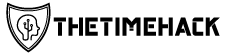YouTube TV offers a robust Cloud DVR feature that allows users to record their favorite shows and movies effortlessly. Understanding YouTube TV’s Cloud DVR feature is essential for making the most out of your subscription. This guide provides a step-by-step approach to recording content, managing your library, and troubleshooting common issues.
Step-by-Step Guide to Recording Shows and Movies on YouTube TV
Recording shows and movies on YouTube TV is a straightforward process that ensures you never miss your favorite content. Here’s a step-by-step guide to help you set up recordings and add them to your library.
1. Open YouTube TV: Start by launching the YouTube TV app on your device or visiting the website on your computer.
2. Navigate to the Show or Movie: Use the search function or browse through live TV channels, recommendations, or categories to find the show or movie you want to record.
3. Select the Program: Click on the title of the show or movie you’re interested in recording. This will take you to its detail page.
4. Add to Library: On the program’s detail page, you’ll see an option labeled “Add” with a plus sign (+) next to it. Click this button to add the show or movie to your library for recording.
5. Confirm Recording Settings: Once added, YouTube TV will automatically record all future airings of that show or movie and store them in your DVR library without any storage limits.
6. Access Your Recordings: To view recorded content, navigate back to your library by clicking on “Library” at the top of your screen. Here you’ll find all shows and movies you’ve set up for recording organized in one place.
By following these simple DVR instructions, setting up recordings on YouTube TV becomes effortless, allowing you to enjoy seamless access to all your favorite content at any time.
Managing and Organizing Your Recorded Content Effectively on YouTube TV
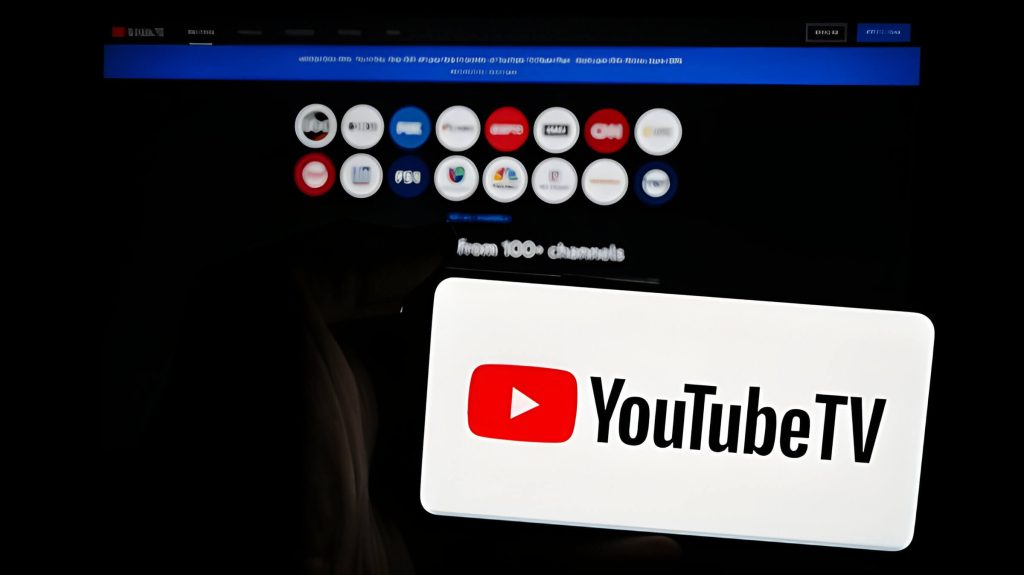
Managing and organizing your recorded content effectively on YouTube TV can significantly enhance your viewing experience. A well-organized library allows you to quickly find and enjoy your favorite shows without the hassle of endless scrolling. Here are some tips to help you organize recordings, manage your library, and optimize playback options.
Firstly, to organize recordings, make use of YouTube TV’s sorting features. You can sort recorded content by date added, alphabetical order, or by most watched. This makes it easier to locate specific episodes or movies when you need them. Additionally, creating custom playlists or folders for different genres or family members can streamline access further.
Managing your library is crucial for maintaining a clutter-free experience. Regularly review and delete recordings that you no longer need. This not only frees up space but also keeps your library from becoming overwhelming. To delete recordings on YouTube TV, simply navigate to the show or movie in question and select the option to remove it from your library.
Playback options are another essential aspect of managing recorded content effectively. YouTube TV offers various playback settings such as fast-forwarding through commercials or adjusting playback speed for a more personalized viewing experience. Familiarize yourself with these options to make the most out of each recording.
Tips for Ensuring Successful Recordings Without Missing an Episode on YouTube TV
Ensuring successful recordings without missing an episode on YouTube TV requires a few strategic steps. Firstly, always set series recordings instead of individual episodes. This ensures that every new episode of your favorite show is automatically recorded, reducing the risk of missing any content.
Next, regularly check your recording status. YouTube TV provides a feature to review upcoming recordings and those already stored in your library. By periodically verifying this list, you can confirm that all desired shows are scheduled to record correctly.
Additionally, make sure you have sufficient storage space in your cloud DVR. Although YouTube TV offers generous storage limits, it’s still wise to manage your library by deleting old or watched episodes to free up space for new recordings.
Finally, keep an eye on any updates or changes in the platform’s settings and features. Staying informed about these updates can help you adjust your recording preferences accordingly and avoid missed episodes due to unforeseen changes.
By following these tips, you can enjoy seamless viewing experiences on YouTube TV without the frustration of missed episodes.
Troubleshooting Common Recording Issues on YouTube TV
Experiencing recording issues on YouTube TV can be frustrating, especially when you miss your favorite shows. Fortunately, many common errors can be easily resolved with a few troubleshooting steps. Here are some effective ways to fix DVR problems and ensure seamless recording of your shows.
Check Your Internet Connection
One of the primary reasons for recording issues is a weak or unstable internet connection. Ensure that your device is connected to a strong Wi-Fi network. If you’re experiencing frequent disconnections, consider restarting your router or moving closer to the Wi-Fi source.
Verify Storage Space
Although YouTube TV offers unlimited cloud storage for recordings, it’s crucial to check if there are any restrictions or limitations imposed by your account settings. Make sure that you haven’t reached any quota limits that might prevent new recordings from being saved.
Update Your App
Outdated software can often lead to glitches and errors. Ensure that you have the latest version of the YouTube TV app installed on your device. Regular updates often include bug fixes and improvements that can resolve common errors in recording shows.
Clear Cache and Data
Accumulated cache and data can sometimes interfere with app performance. Clearing the cache and data for the YouTube TV app might help resolve recording issues. Navigate to your device’s settings, find the app in question, and select options to clear its cache and data.
Re-add Shows to Your Library
If specific shows are not being recorded as expected, try removing them from your library and then adding them back again. This action can refresh the system’s recognition of these programs, potentially resolving any underlying issues affecting their recording.
By following these steps, you should be able to effectively troubleshoot most DVR problems on YouTube TV. Remember that maintaining an updated app version and a stable internet connection are key factors in ensuring a smooth viewing experience without interruptions in show recordings.
YouTube TV’s Cloud DVR Feature
YouTube TV’s Cloud DVR feature is a game-changer for viewers who want the flexibility to watch their favorite shows and movies on their own schedule. One of the standout aspects of YouTube TV’s recording feature is its provision of unlimited storage, allowing users to save as many programs as they want without worrying about running out of space. This means you can record entire seasons of your favorite series or multiple live events simultaneously without any hassle.
The recording settings on YouTube TV are user-friendly and highly customizable. Once you select a program to record, it’s automatically saved to your library, where you can access it anytime. The recordings are stored in the cloud, which means they don’t take up any physical space on your devices and are accessible from anywhere with an internet connection.
The benefits of cloud storage extend beyond just unlimited capacity. Programs recorded using YouTube TV’s Cloud DVR are kept for up to nine months, giving you ample time to catch up on your viewing. Additionally, because everything is stored in the cloud, there is no risk of losing your recordings due to hardware failure or other technical issues.
YouTube TV’s Cloud DVR feature offers unparalleled convenience with its unlimited storage and flexible recording settings. It allows viewers to enjoy their favorite content at their own pace while leveraging the benefits of cloud storage for a seamless viewing experience.
The Advantages of Using the Recording Feature for Busy Viewers
In today’s fast-paced world, finding time to watch your favorite shows can be challenging. Fortunately, YouTube TV’s recording feature offers several benefits that cater to busy viewers. One of the primary advantages is the ability to record shows and watch them later at your convenience. This means you no longer have to miss out on episodes due to a hectic schedule.
Another significant benefit is the option to pause and resume playback at any time. Whether you’re interrupted by a phone call or need to step away for a moment, you can easily pause your show and pick up right where you left off without missing a beat.
Additionally, the recording feature allows you to skip commercials, providing an uninterrupted viewing experience. This not only saves time but also makes watching more enjoyable by eliminating unwanted interruptions.
Lastly, having a flexible viewing schedule is perhaps one of the most appealing aspects of using this feature. You can tailor your TV-watching habits around your lifestyle rather than being tied down by broadcast times. This flexibility ensures that entertainment fits seamlessly into your life, no matter how busy it gets.
In summary, the recording feature on YouTube TV offers numerous benefits for busy viewers: from enabling you to watch later and pause/resume as needed, to skipping commercials and enjoying a flexible viewing schedule. These advantages make it easier than ever to stay up-to-date with your favorite content without compromising on convenience or quality.